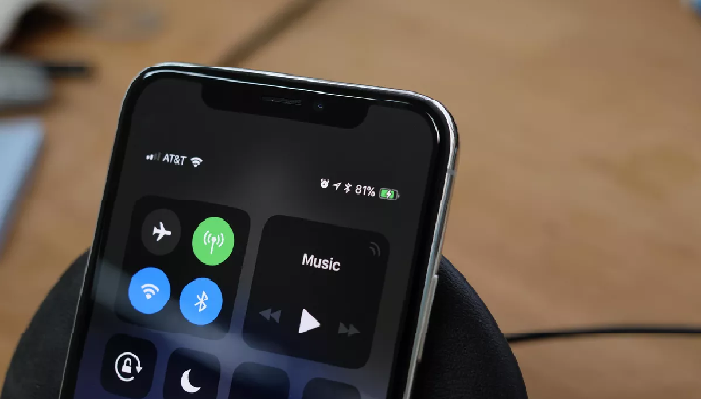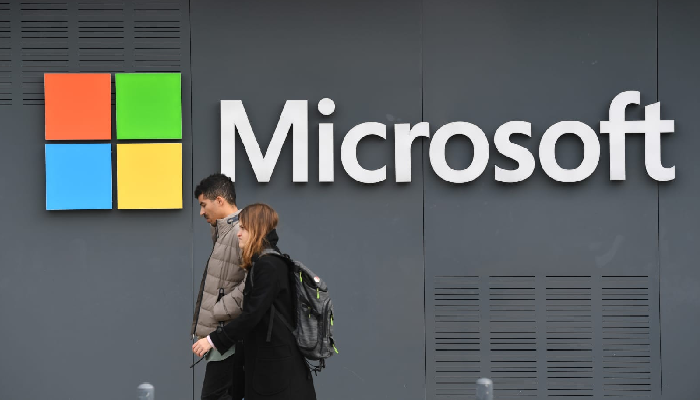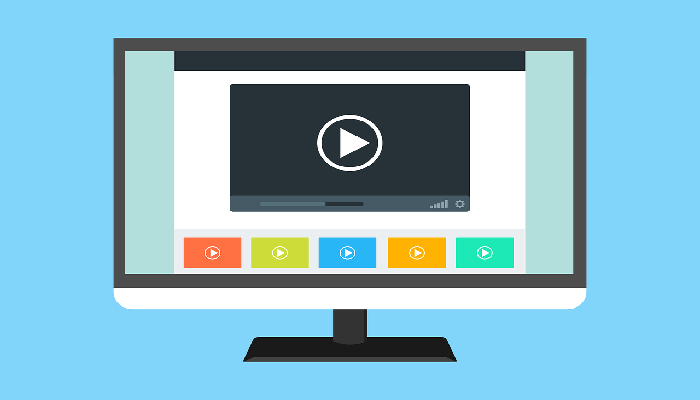How to show battery percentage on iphone 11 icon that shows up the battery percentage on your status bar is one of the most important options you would want to have on an iPhone or for that matter on any smartphone. If you are someone who uses the phone quite extensively, it is most essential and important to keep a tab on the battery percentage remaining. This would be much helpful in understanding the juice still left on your phone so that you can either limit the use to preserve the battery or consider charging the phone well in advance just before moving out.
While most phones – iPhones included – provide you an easy display of battery percentage on the status bar by default, today’s range phones have found it essential to show a huge range of other status icons on the status bar of the phone. This has made it absolutely essential to check out if the battery percentage icon is available on your iPhone or you need to enable it manually.
There is a difference between the way the battery percentage is displayed on an Android device and an iPhone device. If you are new to iOS altogether or confused about iPhone 11 and battery percentage, the tips here should be helpful for you in finding how to show battery percentage on iPhone 11.
How to show Battery percentage of iPhone 11?
Under standard conditions, your iPhone will show the current status of your n=battery on the status bar. You should ideally find it at the upper right corner of your iPhone status bar in the form of an indicator. The indicator will show white if the battery is being discharged, and green when the battery is being charged.
But, what if you want to have more information than just the information in the form of those indicators? What if you are looking for the actual battery percentage remaining? How to show the battery percentage on iPhone11?
On an iPhone that is equipped with Face ID, Apple or iOS needs to show a wide range of icons on the status bar. These may include cellular signal strength, WiFi, Bluetooth etc depending upon which of these services are running currently. That has made it important that Apple has opted for a different approach when enabling the battery percentage icon on phones such as iPhone 11, iPhone XR and other X series devices.
So, if you are on any of those phones, we will let you know how to show battery percentage on iPhone 11.
The procedure explained here holds good for iPhone 11, iPhone XR, iPhone X, Xs, and Xs Max.
Method 1 –
Follow the steps here below –
- Swipe down from top right corner of your iPhone screen.
- This is open Control Centre.
- You should now be able to see the Battery Percentage on your screen.
This is the best way to find the battery percentage rather easily on your iPhone 11. However, if you are looking to have access to your battery percentage at all times, you can add it to the Today view to make it easier.
Method 2 –
Just add the Batteries widget to your Today view. You can further pin it so that you will be able to access it whenever you have a look at your phone. In fact, this will show the battery percentage of all the devices that are connected to your account.
Method 3 –
Yet another excellent option to show the battery percentage on your iPhone 11 would be to ask Siri, the personal voice assistant of Apple iOS ecosystem. Siri will let you know the exact percentage of battery juice left on your phone.
Method 4 –
This can be one of the best workarounds if you are near a charging point and have the charger with you. Just plug in the phone to charging. The lock screen will let you know the percentage that the battery is on currently.
How to show battery percentage on iPhone SE and other older devices
Well, now that we are already on the topic of how to show battery percentage on iPhone 11, we will also make use of this option to find how to show the battery percentage on other iPhone models that include iPhone SE or other older models like iPhone 8 or any devices below that in hierarchy.
The models such as iPhoen SE or iPhone 8 or even other older models have a HOME button and the above method to find the battery percentage will not be available on them. You can opt to check the battery percentage on these devices by following the options here below –
- Launch your iPhone Settings
- Locate and choose the Battery option
- This will give you access to a set of battery options that you can alter.
- Tap on Battery Percentage to toggle it on if it is not already ON.
The iPhone SE or iPhone 8 models will always show the battery percentage when you are on a low power mode. Enabling the Battery percentage as in the above steps will help you get access to the battery percentage on the status bar at all times, irrespective of whether you are on a low power mode or not.
Use a Home Screen Widget to show battery percentage on iPhone 11
If you are on iOS 14, you should get access to yet another excellent option to show battery percentage on iPhone 11, or any other iPhone model that has been upgraded to iOS 14. You just need to add the Battery Widget to your home screen so that your battery percentage will always be accessible to you.
Here is how you would be able to do it –
- On your iPhone running iOS 14, tap and hold on an empty space on your Home Screen
- You will enter the EDIT mode.
- Locate the + (plus) icon at the top left corner and tap it.
- Locate the widget Batteries
- Tap on it and choose the option Add Widget.
- Next, tap on DONE. This will exit from the EDIT mode.
The widget will be added to your home screen. You can now move it to the desired position on your Home Screen. The widget will show the battery percentage available on your device. Along with the device that you are on, the widget will also show the battery percentage of all the devices connected to your Apple ID.
The Concluding Thoughts
Well, the battery percentage and having a clear access to it should be one of the prime aspects of any smartphone user. While Android devices offer you a straightforward option to show the battery percentage right away on your device, iPhone follows a different approach. Since iPhone 11 has a different method when you are checking out the options for how to show battery percentage on iPhone 11, the tips shared in the above discussion should prove to be handy enough.
While iPhone 11 or any device on iOS 13 or above does not let you show battery percentage on status bar, the Control Centre option should be a great way to achieve the task. In case, you are looking for other alternative options – the additional options showcased here should prove to be much handy enough. Check out the steps outlined in the above discussion and share which of them did you like the most.