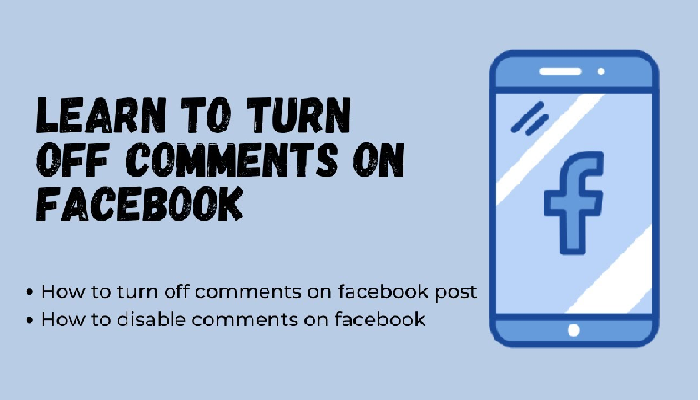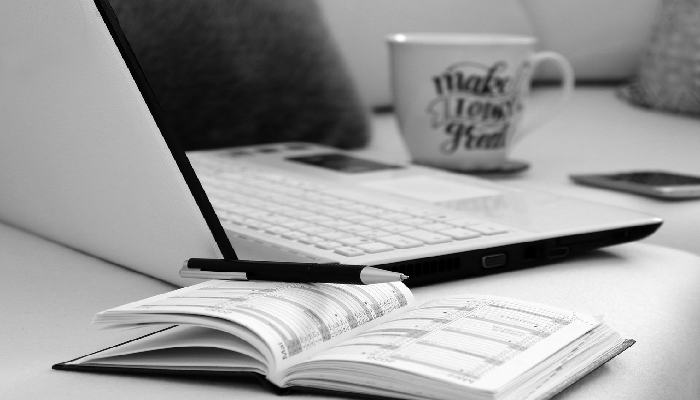How to turn off comments on Facebook post has been one of the major social media services and has been one of the prime attractions for almost all your needs. But, what if you want to be careful about your privacy and have a better control over your Facebook posts and the comments you receive therein for your posts? In other words, how to turn off comments on Facebook post? We will try finding it out.
How to turn off comments on Facebook post?
Privacy has its own advantages. You need to be careful enough with a wide range of things such as handling different privacy related aspects. In fact, there are several privacy options that have been improving consistently with each of the updates.
In nay case, for the sake of this post, we will cover the topic on how to turn off comments on Facebook post.
Turn off comments on Facebook post on a PC
Here are the steps involved in how to turn off comments on Facebook post on your PC or browser –
- Login to your Facebook account.
- Click on the inverted triangle icon on the top right end
- Choose Privacy and Settings option

- Click on Settings option from the drop down arrow
- From the options available, scroll down and locate Public Posts on the left pane
- Now, on the right pane, you will find the options for the public posts.
- Locate the option for Public Post Comments on the right pane.
- Click on EDIT to change the settings.

- You can now limit the commenting by restricting the activity for commenting. The default setting would be set at You can change the settings to restrict it to different options such as Public, Friends, Friends of Friends.
That does it. Your commenting options will be disabled except for the small group that you allow it for.
There may be situations where you want to turn of commenting from your Profile Picture or Profile information. You can do it by following the same methods as above.
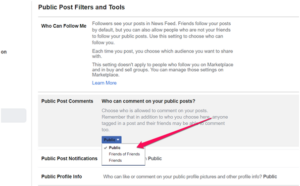
The above image above should help you pick the right commenting options.
How to turn off comments on Facebook post on Mobile App?
The above steps should help you configure the options for turning off comments on Facebook post on a PC browser. However, most of us browse and go through Facebook on out smartphones. We would definitely not want to go all the way to launch Facebook on a PC or laptop just for turning off the comments on Facebook post.
If you are like us who use smartphone for accessing the social media service, you can follow the steps here to turn off comments on Facebook posts.
- Log in to your Facebook account on your smartphone
- Tap on the three horizontal lines at the top right corner to access Menu
- Scroll down and access Settings and Privacy
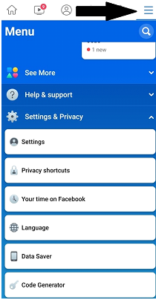
- Next, tap on Settings
Scroll down to Privacy. You should find several settings options here. Locate and tap on Public Posts.
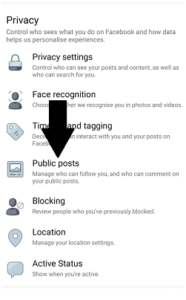
- You should be able to find the settings related to comments and likes on your profile in this section.
- Pick the exact audience options as per your requirements. Follow the tips in the previous example where we discussed the configuration options on a PC browser.

That should do it. You have successfully changed the commenting options on your post.
How to Turn off comments on Facebook Post in group?
The above tips work for the posts you share on your personal profile, also called wall. But, Facebook is not only about Personal Profile. There are several other sections that form part of your Facebook profile.
What if you are looking to turn off commenting on a post you have created in a group? Well, Facebook lets you do even that. Let us check out the steps involved in how to turn off comments on a Facebook post in a group.
- Login to your Facebook profile
- Search for the group on which you have created the post on.
- Go to the post
- Click on three dots beside the post.
- Locate and click on Turn off commenting.
How to turn off comments on Facebook post in a Facebook Page?
Yet another section on How to turn off comments on Facebook post that is specifically used by businesses, enterprises or even the organizations, the Facebook page is widely put to use to create a brand image. If you have a page and want to control the comments on a post created on a Facebook page, you can remove or hide it as an administrator a moderator of the page.
You will not be able to turn off commenting on a Facebook page like you would turn off commenting on a post on personal Facebook profile, or in a group. However, if you an admin of the page or a moderator, you can pick the individual comment and choose hide or delete it. Of course, this will need you to check each of the comments shared on your Facebook page.
- Go to the comment you want to hide or delete.
- Tap on it.
- Choose either Hide or Delete option depending upon whether you want to hide or delete the comment.
The Closing Thoughts
Well, the ability to How to turn off comments on Facebook post post provides you the much needed control over privacy. It may also keep your post in a group, or for that matter your entire Personal Facebook profile serene and proper. Whatever be your reasons for turning off comments on Facebook post, the tips and tutorial explained here should ideally help you pick the best options in achieving the feat.Facebook takes care of your privacy and the options as outlined here to turn off the commenting on your Facebook post should be a clear indication to that effect.