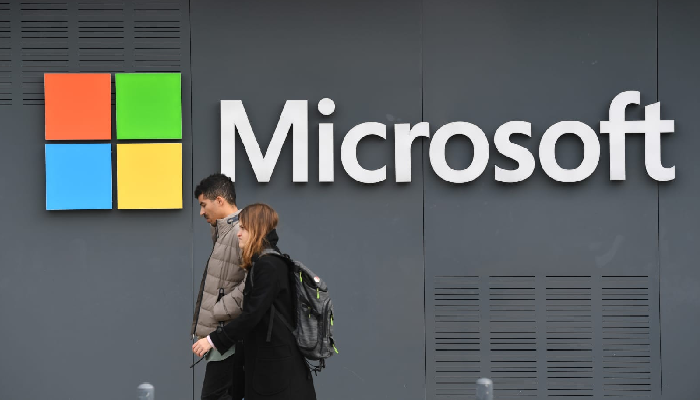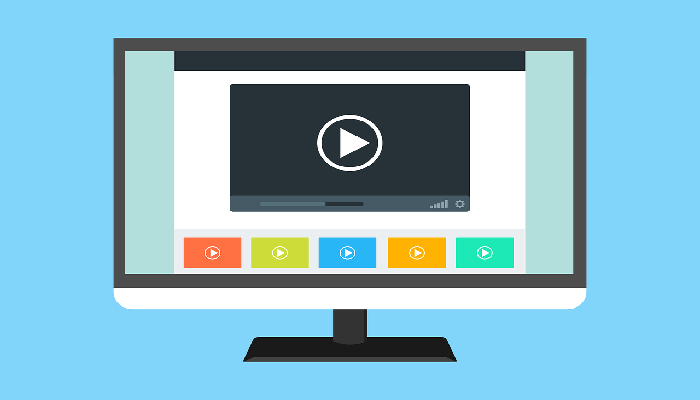Twitch dark mode has been one of the most powerful and efficient games streaming services that attract hundreds of thousands of gamers from across the world. Of course, there are several services that have been focussing on a similar genre, but most of them do not come closer to Twitch.
With top gamers showcasing their games on Twitch, it has been found to be followed by hundreds of gamers. Since the platform has gone popular, the developers have indeed been considering improving the performance and making it more user friendly. The best performance and usability improvement have been in the area of Dark Mode on Twitch.
The Twitch platform was acquired by Amazon in 2014 and since then, it has become one of the powerful and perfect options for use with most of the streaming services. The platform has been observed to be one of the excellent options for almost all your needs in terms of an enhanced experience ever.
Is there a dark mode on Twitch?
The developers recently decided to add the support for dark mode on the platform. The decision has been in tune with the choice of many web browsers and applications to add the dark mode. The Twitch dark mode comes as part of the default interface.
If you do not have the dark mode on Twitch not enabled by default, you have several options to enable Twitch dark mode. Let us analyze the options.
How to enable Twitch Dark Mode on the website?
Enabling Twitch dark mode is simple and easy to follow. You can follow the simple steps here to make use of the dark mode on Twitch –
- Visit the official website for Twitch.
- Sign in to your Twitch account.
- You should find your username on the top right corner.
- Scroll down and find the option for Dark Theme.
- Enable the toggle to enable the dark theme.
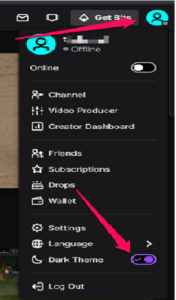
The theme on your website will instantly turn dark and you will be able to get the best dark theme experience on Twitch.
How to enable Twitch dark mode on Mobile apps?
Enabling Twitch dark mode on Twitch mobile apps is quite simple and easy. You can follow the same steps as on the website to turn on the Dark mode on Twitch.
Enable Twitch dark mode on the Android app
Follow the steps outlined here –
- Launch your Twitch Android app
- Log in to your Twitch account if you have not already logged in.
- Look for User Settings
- Now pick Theme options
- Choose the Dark Mode
That does it. Your Twitch app will go black or dark instantly.
Enable Twitch Dark Mode on the iOS app
Follow the steps explained here –
- Launch your iOS app for Twitch.
- Log in to your Twitch account.
- Go to your Profile Settings
- Pick the Options settings
- You should find the option for the Dark Mode
- Toggle it to enable the Twitch dark mode
That will do it. The dark mode will be enabled on your iOS Twitch app.
What is the Dark Mode in Twitch?
The dark Mode is a supplemental mode on your system. This lets you show a lower or dim-lit surface on your UI. The made will diminish the light emitted by your gadget screen. While the mode lowers the brightness of the screen, it will keep the shading contrast proportions in a very intelligent manner.
The benefits offered by the Twitch dark mode include a wide range of benefits. The visual appearance of your display is considerably increased, and thus the eye strain caused by a bright screen is eliminated. The screen receives the perfect modifications as per the current light conditions. One of the huge advantages offered by the dark mode on Twitch is that it makes use it extremely practical and useful in handling dark situations.
Yet another advantage that you stand to gain by enabling the Twitch dark mode is it helps you save your battery.
A FEW FAQs with respect to Twitch Dark Mode
Having understood how to enable or disable the Twitch dark mode, you would also want to check out a few FAQs that you have always wanted to find answers for.
What color is Twitch Dark Mode?
Turning on the Twitch dark mode will enable the dark mode with the proper contrast levels. In fact, the mode does not necessarily come with the black colors alone but intelligently and smartly provides you the best contrast levels through the different parts of the interface.
Under standard conditions, you would get a dark black color for the background, while the color for the search menu and other buttons would be in light grey colors.
Can I disable the Dark mode on Twitch?
Yes, you can either choose to toggle Twitch dark mode to on or off position. That would entirely be your prerogative and you do not need to stay with dark mode on Twitch or the White mode on the streaming service. You can simply go into your settings on your Twitch web portal, apps on Android or iOS, or on any client and turn off the Dark Mode option on your device.
The Concluding Thoughts
The Dark Mode or Dark theme is one of the excellent options and a perfect on-demand feature ever. One of the excellent options you would find quite impressive in reducing eye strain in a low light situation, you will find it a great option that enhances your experience ever.
If you have been a regular user of Twitch as a popular gaming platform, you can put it to great use in life streaming your gaming videos, chats, and a wide range of other enhanced options.
We assume the tips outlined here should help you get access to the best features and functionalities of an outstanding dark mode functionality. Now that the dark mode has been made a built-in feature by Twitch, you should definitely make the best use of the functionality and feature that it offers you.
Read Also,
How to make microsoft word dark mode